Authorization by Code
When logging in by Email, you can authorize by code.
The button Enter with the code appears when selecting the Email authorization mode.
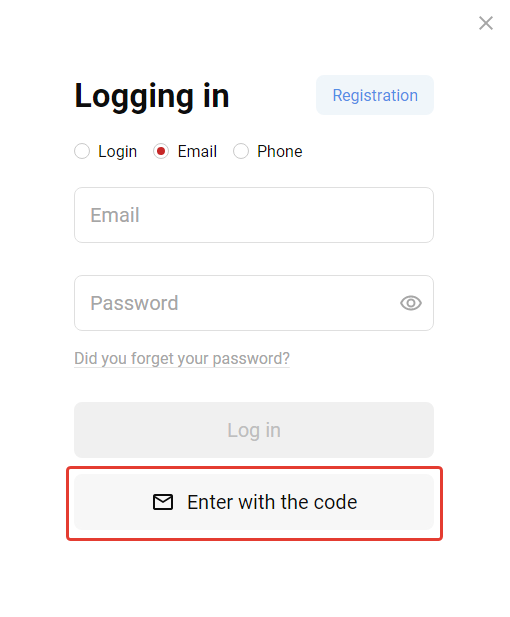
Authorize by code in the following way:
-
Click the button Enter with the code. The field Password disappears. Only the field Email is available.
-
After entering the email, the button Send a code becomes active. Click it to check if the given email is registered in the clients' cards.
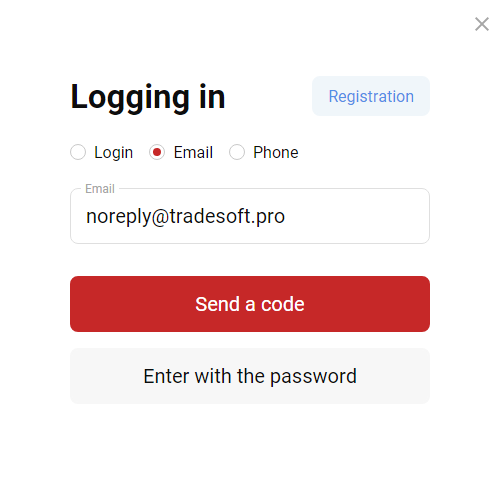
If the email is not found, the user sees the following notification: The specified email cannot be found in the database. If the email is found, the user gets the code to enter the website.
-
Enter the received code in the field Code from the letter and click Enter.
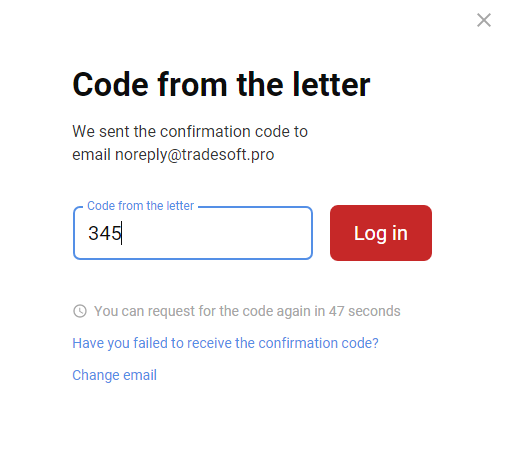
If the code fails to be sent, you can request it again for the same email or change the email address by clicking Change email.
On the form to enter the code, you can see the hint: Have you failed to receive the confirmation code? Click it to see possible reasons causing the failure to receive the code.
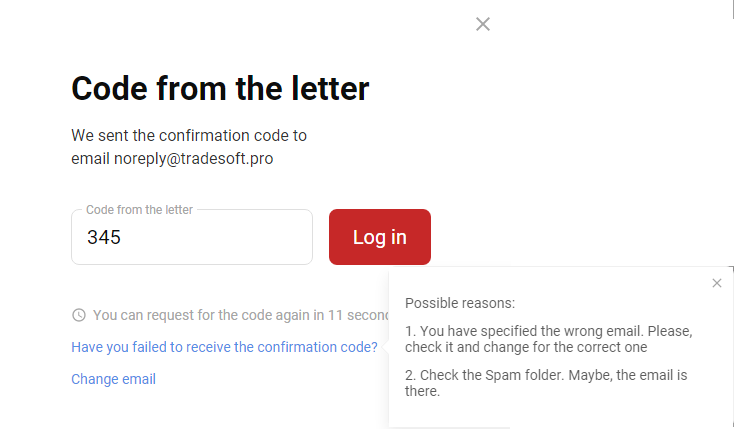
The confirmation code is active during 60 seconds. After that, you should use a new confirmation code. Request a code by clicking Request the code again which appears on the form as soon as the first code expires.
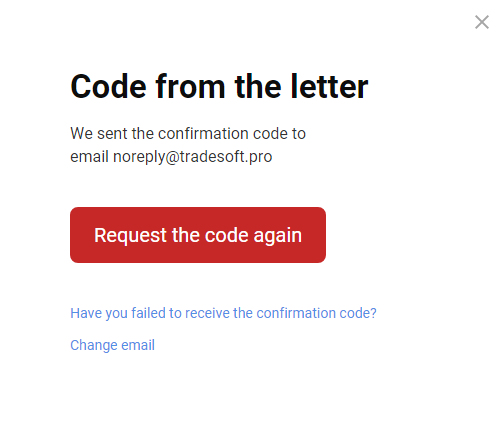
Manage authorization by code in the parameter Use authorization by code in Settings ► Settings of preset pages ► Authorization ► Settings. The parameter is enabled by default.
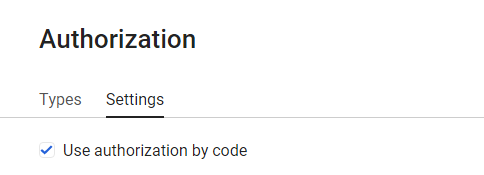
Find the full list of changes and their description here.
